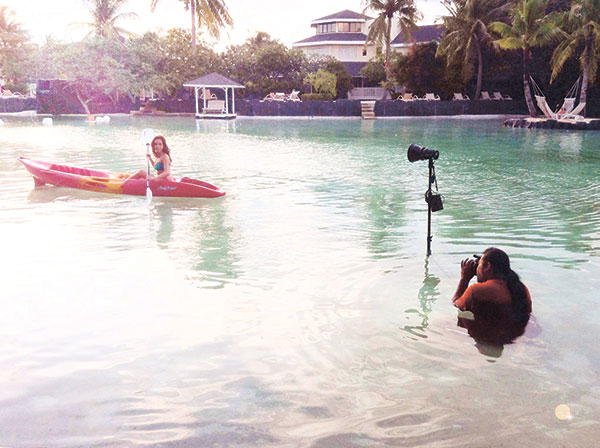Finding the right workflow
LATELY, I’ve been training photographers in Manila about getting the right workflow. Surprisingly, many photographers are still confused with how things should work out when streamlining their work. You can’t blame them – whoever thought that the time will come when photography requires a good knowledge about computers.
One student shared that he downloads the files directly to his desktop and uses iPhoto to sort out the photos then dumps the files to external drive. From there, he imports them to Lightroom for editing and so on. He works on the files in the desktop and treats the files in the external drive as a backup.
His workflow has a lot of areas that needs improvement and that’s the reason he joined my workshop. The objective when designing your workflow is to reduce the amount of time you spend in delivering the finished product. You also have to consider the amount of space you are going to save and the time spent finding a particular photo in your library.
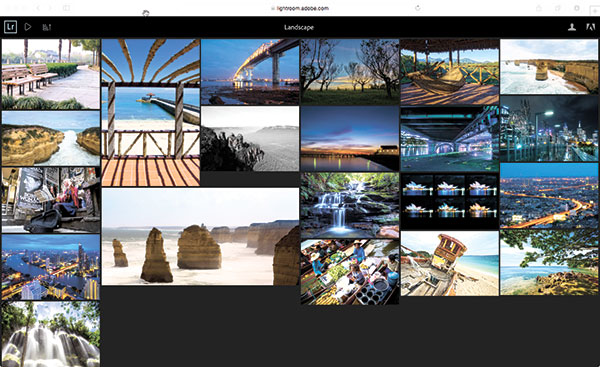
In my case, after shooting, I normally dump my files immediately to my external drives, having one as backup and the other one as a working drive. Inside my external drive, I make my own simple file system separating my personal photos in one folder and projects having their own individual folders.
From there, I use Lightroom to manage these photos found in the external drive. Note that USB3 drives running on USB3 ports are significantly faster than USB2. Network drives or other similar drives like NAS and DROBO are too slow to use as working drive. They’re designed for storage and cloud access drives only.
When using Lightroom, you can either use one catalog for all your photos or use multiple catalogs per project. Both have their pros and cons. In my case, I use individual catalogs per project. I sometimes get distracted seeing too many photos inside a catalog that do not concern me at the moment.
In Lightroom CC, you can now store your catalogs together with its original photos inside the external drives. The previous versions restrict you from opening catalogs saved in external drives. All my sorting is done using the rating function of Lightroom. Editing is primarily done within Lightroom, while complex editing is done by Photoshop.
After all the sorting and editing, Lightroom exports the files regardless if it’s a Photoshop file, JPEG or RAW edited in Lightroom. I normally don’t save a copy of exported final files in my external drive – I think it just adds to my virtual space. I can always export another set of final photos.
Creating your own workflow matters. With the amount of frames we take nowadays, these digital assets need to be managed. Keep on shooting, everyone!
photomania.sunstar@gmail.com / www.grp.ph